1. Create a Project
2. Create Application Module AM
3. Create a view object VO and attach it to AM
4. Create a page and set the AM , Window Tile
5. Create a New Region of type Query and set the Construction mode to
Result Based Search
6. Choose the Fields which is used for Search and set the search allowed property to True.
Below are the Step by Step Process to approach Result Based Search
Step1 : Create a Workspace
2. Create a Project
3. Set the Project properties
4. Create a New Application Module
5. Select the Application Module from Business Components
6. Set the package for Application Module
7. Finish the AM proces
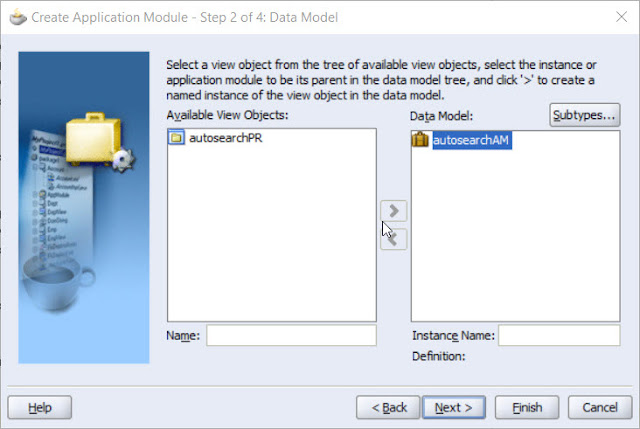
8. Create a New Page
9. Set all the default properties for the page
10. Create a New View Object VO
11. Build the Query for the VO
12. Structure of Project after creating AM
13. Create a new Region under the Root Region
14. Set the Region Type as Query
15. Set the construction mode property of Query Region to Result Based
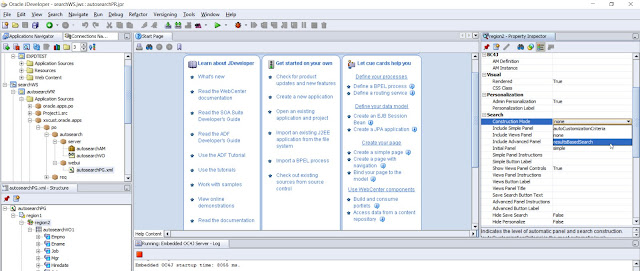
16. Now Create a New Region Wizard on the query region
17. Select the VO Region which need to display
18. Select the Region Style as Table
19. Select the Fields which need to display at results page
20. Finish the process of creating result based region
21. Structure of Project after creating Result Based Region
22. Select the Fields which you need to display as search field .
Set the property Search Allowed to TRUE
23. The Output of the Result Based Search





















Thank you for your post. This is excellent information. It is amazing and wonderful to visit your site
ReplyDeleteThank you for your post. This is excellent information. It is amazing and wonderful to visit your site
mmorpg
ReplyDeleteİnstagram takipci satın al
TİKTOK JETON HİLESİ
tiktok jeton hilesi
antalya saç ekimi
referans kimliği nedir
instagram takipçi satın al
Metin Pvp
TAKİPCİ SATİN AL
SMM PANEL
ReplyDeletesmm panel
İş İlanları
İnstagram Takipçi Satın Al
hirdavatci burada
Beyazesyateknikservisi.com.tr
SERVİS
Tiktok jeton hile